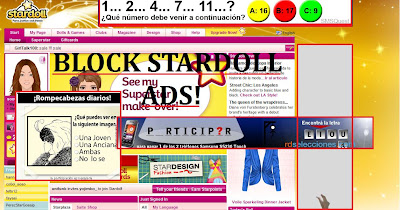
Today, Stardoll is full with advertising everywhere: at the start page, at your friends list, at the dolls & games section, etc.
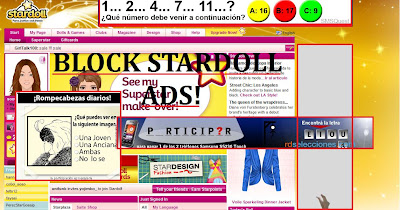

Answer: A proxy is a server in which a client connects to the proxy server, requesting some service (such as a file, connection, web page, or other resource) available from a different server. The proxy server will forward your request, but under its own IP adress. For example, if a proxy is located in Australia, it has an Australian IP. If you use this Australian server, you will browse websites with an Australian IP.
There are two kinds of proxies: manual proxies and web site proxies.
Q: Why do I need to use a proxy?
A: Lately, Stardoll has been giving free stuff only to specific countries or regions, which have their own IP adress. To get the free stuff, you’ll need a specific IP, and you can get it with a proxy.
Q: Where can I find a website proxy?
A: Just google “free proxy + x”, in which x is a specific country. For example: “free proxy + France”, “free proxy + Brazil”. On Club Free Stuff you can find some proxies at the sidebar.
Q: Is a proxy safe?
A: Yes and no. Sometimes, website proxies aren’t safe for your computer and might damage it, so we suggest having an anti-virus such as Norton or McAfee installed before going into web proxies. We cannot guarantee that the proxies we provide you are 100% safe. BUT, Manual Proxies are safe.
Q: How can I use a Manual Proxy?
A: - If you’re using Internet Explorer, go to Tools/Internet Options/Connections/LAN Settings, then check the box that says Use A Proxy Server for your LAN. Then, write the manual proxy’s IP and port.
- For Google Chrome, click on the Tool Button, then click Options, then Under The Hood, then click on “Change your Proxy Settings”. Then click “LAN Settings”, and then check the box that says Use A Proxy Server for your LAN. Then, write the manual proxy’s IP and port.
- For Mozilla Firefox, click on Tools/Options/Advanced, then click on “Settings”. Click on the Manual Proxy Configuration button, and then write the IP and Port for the manual proxy under http Proxy.
Q: Are there any differences between a Manual Proxy and a Web Proxy?
A: Yes. Most times, Web Proxies do not play Flash and have lots of advertisings.
That's all for now. If you have any questions, just comment!